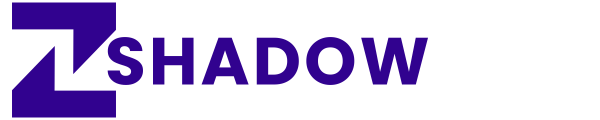How to Take Screenshot on Galaxy S25 (with Long Screenshot)
Capturing screenshots is an essential function for any smartphone user. Saving a crucial message, preserving an interesting social media post, or keeping important information for later requires knowing how to take a screenshot efficiently.
The Samsung Galaxy S25 provides various screenshot options, ensuring convenience for users with different preferences. I have shared the most effective methods to capture a screenshot on the Galaxy S25.
1. The Classic Button Combination (Quick & Reliable)
This is the most traditional way to take a screenshot, perfect for those who prefer physical button controls.
- Open the screen you want to capture.
- Quickly press and release the Power button and Volume Down button simultaneously.
- You’ll see a flash or an animation confirming the screenshot.
- A preview of the screenshot will appear at the bottom of the screen with options to edit, share, or save.
Why use this method?
✔️ Fast and works anytime.
✔️ No need to enable additional settings.
✔️ Works in any app or screen.
Avoid holding the buttons too long, or you might bring up the power menu instead.
2. Palm Swipe Gesture (No Buttons Needed!)
Samsung’s unique Palm Swipe to Capture feature allows you to take a screenshot with just a simple hand gesture. It’s perfect if you don’t want to press buttons every time.
How to Enable Palm Swipe to Capture:
- Go to Settings.
- Navigate to Advanced Features > Motions and Gestures.
- Turn on Palm swipe to capture.
How to Use It:
✔️ Place the side of your hand on one edge of the screen.
✔️ Swipe it across the display in one smooth motion.
✔️ A screenshot will be taken automatically.
Why use this method?
✔️ Quick and effortless.
✔️ No need to press any buttons.
✔️ Ideal for users who take frequent screenshots.
3. Taking a Screenshot with the S Pen (Galaxy S25 Ultra Exclusive)
For users of the Samsung Galaxy S25 Ultra, the S Pen offers an advanced way to take and annotate screenshots instantly.
- Remove the S Pen from its slot.
- Open the Air Command menu.
- Select Screen Write.
- The system will take a screenshot immediately.
- Use the S Pen to annotate, highlight, or draw on the image before saving or sharing.
Why use this method?
✔️ Best for taking notes on screenshots.
✔️ Ideal for professionals and students.
✔️ No need to press buttons or use gestures.
4. Scroll Capture (For Full-Page Screenshots)
Ever wanted to capture a full webpage, a long chat, or an entire document in one screenshot? Samsung’s Scroll Capture feature makes it possible!
- Take a normal screenshot using any method above.
- On the preview that appears, tap the Scroll Capture icon (two downward arrows).
- Keep tapping it until you’ve captured the entire screen you need.
- Save and share as needed.
Why use this method?
✔️ Perfect for capturing long content.
✔️ Eliminates the need for multiple screenshots.
✔️ Saves time and effort.
5. Accessing and Managing Your Screenshots
All your screenshots are automatically saved in the Gallery app under the Screenshots album. Here’s how to find them:
- Open the Gallery app.
- Navigate to Albums > Screenshots.
- Tap any screenshot to view, edit, or share.
You can also access screenshots from the File Manager by navigating to:
Internal Storage > DCIM > Screenshots
In Android OS operated Galaxy S25, Samsung has made taking screenshots effortless by offering multiple convenient methods. Users can take screenshots using physical buttons, a simple hand gesture, or the advanced S Pen features. Try out these methods and find the one that best fits your needs.
Which method do you prefer? Let us know in the comments.