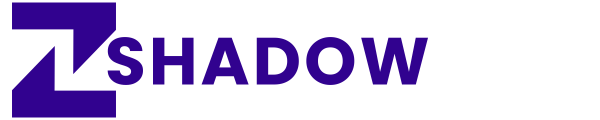Can I Watch and Download Terabox Videos without App?
I’ve been using TeraBox for a while now. It’s hands-down one of the slickest cloud storage platforms out there. Storing and streaming my videos is a breeze, but I’ll admit, I wasn’t thrilled about installing yet another app just to download them. So, I dug into some clever ways to grab the videos straight from the web.
Here’s what I discovered after trial and error, along with my go-to methods and a few tricks I picked up along the way. I will share the best working methods, discuss alternative solutions, and highlight potential risks and optimization tips to enhance your experience.
Understanding TeraBox’s Download Mechanism
TeraBox is built around its app, downloading videos there is smooth as butter. But when I tried the web version, I hit a wall: no direct download button. It’s clearly designed to nudge users toward the app. Still, I wasn’t about to give up. There had to be a workaround, right? Turns out, there are a few, and they’ve saved me tons of hassle.
Can You Download Videos from TeraBox Web?
Officially, no TeraBox’s web interface is more about streaming than downloading. But where there’s a will, there’s a way. I found some solid methods that let me bypass the app entirely, and I’m excited to share what worked for me.
My Favorite Ways to Download TeraBox Videos without App
Below are some effective techniques to download TeraBox videos without installing the official application.
Method 1: Using a TeraBox Video Downloader Tool
A simple and efficient way to download videos is by utilizing a third-party TeraBox downloader tool. These services extract direct download links from shared file URLs, making the process quick and hassle-free.
- Copy the URL of the TeraBox video you wish to download.
- Visit https://theteradownloader.com/, a reliable third-party TeraBox video player and downloader.
- Paste the copied link into the provided field and click Submit URL.
- Wait for the system to process the request (usually 5-7 seconds).
- Once the download button appears, click it to save the video to your device.
Pros:
- Quick and straightforward process.
- Retains the video’s original resolution.
- No technical expertise required.
- Supports batch downloads in some cases.
Cons:
- Requires a stable internet connection.
- Might stop working if TeraBox updates its security settings.
Method 2: Downloading Videos via Browser Developer Tools
I’m no tech wizard, but I got curious and tried using my browser’s developer tools. It’s a bit fiddly, but it works like a charm once you get the hang of it.
- I log into TeraBox on Chrome and find my video.
- Hit F12 to open the developer panel, then switch to the Network tab.
- Filter it to “Media,” play the video, and watch for an .mp4 file to show up.
- Right-click, open in a new tab, then save it straight to my drive.
It’s free, no extra tools needed, and the quality’s pristine. Downsides? Some videos are locked up tight with encryption, and it’s not for the tech-shy.
Pros:
- No third-party software required.
- Works entirely within the web browser.
- Downloads videos in their original quality.
Cons:
- Some videos may be encrypted, making extraction difficult.
- Requires basic technical knowledge.
- TeraBox might restrict this method in future updates.
Method 3: Screen Recording as a Backup Option
If other methods fail, screen recording provides an alternative way to save Terabox videos.
- Use a built-in screen recording tool on Windows or Mac.
- Adjust the recording settings for the best quality.
- Play the video in fullscreen mode and start recording.
- Save and edit the recording if necessary.
Pros:
- Works for all videos, including encrypted content.
- No need for external downloads.
- Captures both audio and video in real-time.
Cons:
- May result in lower video quality.
- Requires manual effort.
- Large file sizes depending on video length.
Tips I Wish I Knew Sooner
- A steady Wi-Fi signal is non-negotiable—laggy connections ruin everything.
- Chrome’s my go-to, but Firefox sometimes plays nicer with these tricks.
- Double-check file access; some need a login first.
- I steer clear of copyrighted stuff unless it’s mine—legal headaches aren’t worth it.
Why Use a TeraBox Downloader?
A dedicated downloader tool simplifies the process by:
- Eliminating the need for complex manual methods.
- Enhancing download speeds.
- Retaining video quality without compression.
- Supporting batch downloads for multiple files.
TeraBox might not hand you web downloads on a platter, but I’ve cracked the code. Whether I’m using a slick downloader, poking around in Chrome, or recording my screen, I’ve got options. Each has its quirks, but they’ve all worked for me—and trust me, if I can do it, you can too. Give these a shot and see what clicks for you!